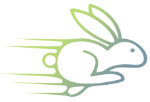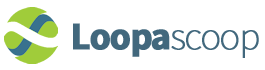How does each package work?
The packages we offer are tailored to fit your social media needs. Whether you are an individual
and just need the basics in order to schedule content, an individual who needs to manage multiple
social media accounts with basic analytics or whether it is businesses who need team members
assisting in social media scheduling and business who need advanced analytics in order to track all
the data resonating from their connected social media accounts.
Whatever your need we surely have a
package for you.
How to choose the right package for your business
The
package and pricing page give a detailed breakdown of the features per package in order for you to make an informed decision on how you want to manage your social
media platforms.
Is Loopascoop the system for me?
If you are looking for a social media manager and scheduler you are definitely in the right place.
If you are unsure of which Loopascoop package would benefit you the most, sign up for our free
trial in order for you to get a full sense of which package would be most essential for you or your
business.
What to know about free trials
All free trials run for 14 days and are a great way to get to know the extents of what loopascoop
has to offer, however, it is important to note that you may only sign up with a verified email address
and when your free trial is over before you submit any payment details you will lose all your data
accumulated in those 14 days.
What will happen if you downgrade to free plan after a trial.
You will automatically be downgraded to our
free package until payment has been made. If
you missed the end date and decide that you would like to pay for your trial package, you
may request your data within 24hours after your trial period has ended.
What is Loopascoop?
Loopascoop is a time-saving tool, which allows, you the users, to manage all your social media
accounts from one simple dashboard. You will be able to schedule all your social media posts, track
each post’s performance in real time and download reports through the system’s analytics feature.
What social networks can you link to?
You can currently connect the following social accounts to Loopascoop:
- * Twitter: Profiles
- * Facebook: Pages
- * LinkedIn: Profiles and Pages
How to connect a social account
- 1. Simply click on the 'plus button' at the top left corner of your Loopascoop dashboard.
- 2. Click on the social account that you would like to connect to Loopascoop. With most
social networks, if you're already logged into that specific social account, you'll only need
to authorise Loopascoop to use your account. If you're not already logged in, you'll need to
enter your login details.
- 3. Simply follow the online steps from the social account you would like to connect and get
posting.
How to setup a custom posting scheduler?
In Loopascoop you can create your very own scheduler, so that your social posts can
post to each social account for the time you wish to set it live. The posts that are in your
Loopascoop queue will be sent out automatically.
So how do you customise the dates and times for that posting schedule?
Select the settings page and scroll down to access your queue. From here, you can do a few different things:
* Choose which timezone is best for this social profile to customise the days and times you’d like
your content to be shared and create a new posting schedule.
* To add a new posting time, you can choose the day or days that you’d like to add the time to. In
addition to being able to select specific days, you can choose to add a posting time to ‘Everyday’,
‘Weekdays’ or ‘Weekends’.
* Then select the time you prefer to set-live your posts.
* Once you are happy with the days, you can click ‘Add to Loop’.
* Once the time has been added to your scheduler, it can be changed whenever you want to change it,
by removing a time by simply clicking the x icon.
How to schedule a post
Loopascoop is a scheduling tool which allows users to create, schedule and post to
your social media platforms. You are able to schedule your posts with very simple steps. To get started you will have to create a post, from there you will have to select the social
accounts you'd like to include by clicking on the accounts at the top of the page.
To create your a post, simply click on the posts button, here you can create the desired
post by adding an image, add text and once happy, you can either preview the content
piece on the social platform, and if you are happy, click 'create post' which will take your
content piece to the unscheduled block.
From here you can 'Schedule', 'Post Now', 'Edit' or 'Delete' the created post. The
'Schedule button' will allow you to pick a date and time as well as the account you want to
post to and then schedule it.
The 'Post now' button allows you to post the piece immediately to the chosen social
account. You can also "Add multiple to loop", which will allow you to add your content to
your custom posting scheduler (make this a hyperlink to this section). Once you are done,
your content piece will be scheduled and ready to go live.
What is your profile page?
In the profile page you will get more out of Loopascoop’s many features. You will be
able to see more about yourself and all your information will be reflected here. You can
access your email address that your Loopascoop account is linked to here, change your
password, upgrade to a higher package, access your billing information and even add a
profile picture.
How to upgrade your package
You can upgrade your package by following the 'upgrade' button at the top of the page
when you are on a free package, or you can go to the
feature list and decide which
package you want to take.
Connecting a social media account
Social media accounts are the most important priority in order for you to gain the full
advantage of Loopascoop. Without a connected social account, you will not be able to post
to any of your desired social accounts.
You can access this page by navigating to your settings, or you can click on the round +
icon to add more social accounts, which can be accessed underneath the toolbar.
Once clicked, you will be presented with social media accounts that Loopascoop has
access to.
Simply click on the desired account, follow the steps on-screen and you should be able to
start posting right away.
How to remove a social account?
If you would like to remove any of your connected social accounts on Loopascoop, you
can simply click on the remove button, under the settings tab. By clicking on the remove
button you will be prompted with a confirmation to make sure that this is what you want to
do. If you are sure, simply click ‘accept’ and the account will be removed.
NOTE: all data will be lost if you are on a paid package.
How to connect a social account
If you are a first time user you will be prompted with pop-ups for each step you need to
take in order to get set up and start scheduling, however, if you simply need reminding
here's what you need to do. Within your 'Schedule' tab you will see on the right-hand side
a column with an action button ' + Accounts', from there you are able to connect 1 of four
options to link a social account to Loopascoop. Once you have selected a social platform,
follow the flow in connecting specific pages, groups or personal profiles to get scheduling.
How to connect a Facebook page.
When adding a social account you will need to connect Facebook as a social media platform
where you will get the option to connect a page, thereafter you are presented with a page with all
the Facebook pages associated with the email address you signed up to Loopascoop with. Simply
select the Facebook page you would like to schedule content to and you will immediately be
returned to the posting page to start scheduling your content.
How to connect a linkedIn account.
When adding a social account you will need to connect LinkedIn as a social media
platform where you will get the option to connect a profile or a page, thereafter you will be
prompted with an authorization page for Loopascoop to be allowed to schedule on your
behalf, when you select allow you will immediately be returned to the posting page to get
scheduling.
How to reconnect a social account.
In an instance where you chose to delete a social account but want to reconnect it
somewhere down the line, simply follow the steps you originally took to connect the social
account
What does ‘Posts in queue’ mean?
Each of your connected social accounts will have its own Queue. When you select the
add to queue or share next option the post that you have created will publish according to
your next available time slot.
What will be the best times to share to social media
To determine the times at which your social media gets the most interaction you can
register for one of our packages that include analytics to help you track your social account
data in order to see which posts did the best at the times you posted them.
How to set up your custom scheduler
In Loopascoop we offer a custom scheduler where you are able to set predetermined
times for each day of the week in which you would like your posts to go off. These times
can be edited whenever you feel the need to change them.
How to adjust your timezone
If your office is based in New York but your social media audience is based in the United
Kingdom, you are able to adjust your timezone for a specific social media account for
relevant timezone posting. Here are the few steps to follow:
- 1. Go to your settings page
- 2. Click on ‘Custom Time & Timezone Setup’
- 3. Find the social profile you would like to customise
- 4. Here you can change your custom posting scheduler
- 5. Adjust your Timezone
- 6. Click ‘Update’ and your customised settings will be saved
How the default posting times are chosen for your scheduler
Default posting times are set according to your time zone in which we pick up from your
IP, these times are peak traffic hours based on research done at the time.
Why is it important to customise your social post
It's important to customise each post according to the social account you are intending
to post to as there are different 'rules' for each such as, character, hashtags and mentions
that may vary across social accounts, its also advised to customise your message for each
social account as this may give you an advantage to having fresh content for your
audience no matter where they see your post.
Character limits for each social account
- * Facebook - 63,206 Character Limit
- * Twitter - 260 Character Limit
- * Instagram - 2000+ Character Limit
- * LinkedIn - 2000+ Character Limit
- * Pinterest - 400 Character Limit
How does Loopascoop queue work
Your queue is where all your posts are displayed in ascending order based on
scheduling times and dates you have set, in your queue you can edit, schedule/
reschedule, post now or delete the post.
How to delete a post in your queue
You can delete a social post that you have scheduled by clicking on the ‘x’ icon at the
top of the post card
How do media attachments work?
When scheduling posts to your social media accounts, you will be able to share
different attachments.
Link attachment
If you include a link in your post, a link attachment will be auto-generated for Facebook
and LinkedIn. Link attachments mirror what you would see if you were sharing a link
natively to those social networks. In some cases, you will be able to customise the image,
title, and description of the link attachment.
If you prefer, you can choose the option to replace link attachment with image or video.
Upload images
You will have the option to upload your own images, but will be limited to 4 images,
however with LinkedIn you can currently only upload 1 image.
To upload an image on Loopascoop, simply click on the add image block, below the text
box, add your images that you wish to post to your social media accounts, and the images
will upload once you click on the ‘create post’ button. (you can upload by selecting all 4
images at once.
How to pause your queue
You will be able to pause your entire queue for all your scheduled posts to halt posting.
When unpausing your queue posts that missed their scheduling times, you will need to
reschedule.
Calendar view of your queue
In the calendar view you will be able to see your future loop, which will make it easier
for you to create posts on the go. Simply click ‘create post’ in the available time slots, add
the text, images/videos and then press ‘add to loop’.
You can add extra social account that you would like to post to from here, which makes
posting easier on Loopascoop.
Post Report
Post report is available on any of our paid packages, your post report provides you with
a history of every post ever published, from the very first to very last. You can access your
posts report in the analytics tab under 'Posts', there you can view your posts by most
recent, most popular, least popular and all of your posts. Remember if you are on a Free
Trial for a paid version or downgrade to a Free package, you may lose all of your data
acquired within the 14 days if you do not enter payment details before the free trial ends.
How does Loopascoop access all of the analytical data
All analytical data is acquired from the specific social media platform's API which is
limited by the API permissions.
How to reset your password
In your profile account you will be able to change your password under ‘Account
Details’
Email reminders and notifications
Loopascoop offers a number of email reminders and notifications, you can enable/
disable the emails in your
profile.
Emails that will be sent to the users:
- * Empty loop
- * Newsletter / Updates
- * Unscheduled posts
- * weekly activity
- * Team activity
- * Awesome extras
Extra emails that need to take place for the user to intact with loopascoop
- * Verify account
- * Forgot password
- * Payment confirmation
Daily Posting Limit
Where to find your receipts
You will be able to find all your billing related queries in your Profile on Loopascoop.
Simply click on your profile icon and on the right hand side of the screen you will see the
necessary information for billing.
How to change your billing or plan details
You will be able to find all your billing related queries in your Profile on Loopascoop.
Simply click on your profile icon, and on the right hand side of the screen you will see the
billing information. Here you will be able to change your credit card details, see what card
you are using, card details as well as what package you are currently paying for.
You will be able to see your receipts, failed payments and you can cancel your
subscription
here.